Difficulty: Moderate
Time: 45-90 minutes
Steps: 8
Words: 1340
Introduction
If your generic two-wheel self-balancing scooter made in China is shaking or vibrating while riding, this step-by-step guide will help you diagnose and resolve the issue. The guide is designed for beginners, and a basic level of technical knowledge is required. Proceed with caution, and only follow this guide if you understand the risks involved.
Tools
- Flat surface
- Small Phillips screwdriver: [Amazon link]
- Multimeter: [Amazon link]
Parts
- Replacement gyroscope (if necessary): [Amazon link] / [HoverboardRepair.com link]
- Replacement pressure pad (if necessary): [Amazon link] / [HoverboardRepair.com link]
- Replacement motherboard (if necessary): [Amazon link] / [HoverboardRepair.com link]
Top Cause
The most common cause of a shaking or vibrating hoverboard is a malfunctioning gyroscope, pressure pad, or loose connections.
Top Solution
Diagnosing and replacing the faulty gyroscope or pressure pad, and ensuring all connections are secure should resolve the shaking or vibrating issue.
Summary
This step-by-step guide will help you diagnose and fix a shaking or vibrating hoverboard by identifying and addressing the malfunctioning gyroscope, pressure pad, or loose connections. DIY repairs can be risky, so always consult a professional if you're unsure about any step.
Step-by-Step Guide
Step 1: Turn off the hoverboard and disconnect the charger
- Make sure your hoverboard is turned off and disconnected from any charger before proceeding.
- Image 1
Step 2: Calibrate the hoverboard
- Place the hoverboard on a flat surface with both wheels touching the ground and the LED lights facing forward.
- Press and hold the power button for 5-10 seconds until the LED lights start blinking.
- Release the power button, and wait for the hoverboard to beep and the LED lights to stop blinking.
- Turn off the hoverboard and turn it back on to see if the shaking or vibrating issue is resolved.
- Image 2
Step 3: Access the internal components
- If the hoverboard is still shaking or vibrating after calibration, you'll need to access its internal components.
- Place the hoverboard on a flat surface.
- Use a small Phillips screwdriver to remove the screws securing the bottom cover, revealing the internal components.
- Image 3
Step 4: Inspect the pressure pads
- Locate the pressure pads on both sides of the hoverboard.
- Check for any visible damage, wear, or debris.
- If the pressure pads appear damaged or worn, replace them with new ones (links provided in the "Parts" section).
- Image 4
Step 5: Check the gyroscope connections
- Inspect the gyroscope for any loose or disconnected wires.
- If you find any loose or disconnected wires, reconnect them and test the hoverboard to see if the shaking or vibrating issue is resolved.
- Image 5
Step 6: Test the gyroscope with a multimeter
- If the connections are secure and the hoverboard is still shaking or vibrating, use a multimeter to test the gyroscope's functionality.
- Set the multimeter to measure resistance (ohms).
- Place the multimeter probes on the gyroscope's wire terminals.
- The gyroscope should have a resistance value within the manufacturer's specified range (refer to the product manual or contact the manufacturer for this information).
- If the gyroscope's resistance is outside the specified range, it may be faulty and need replacement.
- Image 6
Step 7: Replace the faulty gyroscope
- If the gyroscope is faulty, disconnect its wires and remove it from the hoverboard.
- Install the new gyroscope (links provided in the "Parts" section) and reconnect the wires.
- Test the hoverboard to see if the shaking or vibrating issue is resolved. If the problem persists, you may need to consider replacing the motherboard.
- Image 7
Step 8: Replace the motherboard (if necessary)
- If the issue still isn't resolved after replacing the gyroscope and pressure pads, it could be due to a faulty motherboard.
- Disconnect all wires connected to the motherboard and remove it from the hoverboard.
- Install the new motherboard (links provided in the "Parts" section) and reconnect all the wires.
- Image 8
Step 9: Close the hoverboard and test
- Replace the bottom cover and secure it with the screws you removed earlier.
- Turn on your hoverboard and test it to ensure it's no longer shaking or vibrating.
- Image 9
Conclusion
By following this comprehensive guide, you should be able to diagnose and fix your hoverboard's shaking or vibrating issue by addressing the malfunctioning gyroscope, pressure pad, or motherboard. Regular maintenance is essential for the longevity of your hoverboard. If you encounter any issues or have questions about any step, consult a professional. For more troubleshooting tips and repair guides, consider joining our mailing list.
Images
- Image 1: Hoverboard turned off and disconnected from the charger.
- Alt-tag: Hoverboard turned off and disconnected
- Image 2: Calibrating the hoverboard on a flat surface.
- Alt-tag: Calibrating hoverboard
- Image 3: Hoverboard with the bottom cover removed, revealing the internal components.
- Alt-tag: Open hoverboard, showing internal components
- Image 4: Pressure pads located on both sides of the hoverboard.
- Alt-tag: Hoverboard pressure pads
- Image 5: Inspecting gyroscope connections.
- Alt-tag: Checking gyroscope connections
- Image 6: Testing the gyroscope with a multimeter.
- Alt-tag: Multimeter testing gyroscope
- Image 7: Replacing the faulty gyroscope.
- Alt-tag: Installing new gyroscope
- Image 8: Replacing the motherboard.
- Alt-tag: Installing new motherboard
- Image 9: Hoverboard with bottom cover replaced, ready for testing.
- Alt-tag: Closed hoverboard, ready for testing
---
Old Content
This is an all-too-common problem with many hoverboards and this problem has several solutions.
If the shaking started after you changed the mainboards or wheels, click on this link.
Try resetting the board before you do anything else.
1. Make sure the hoverboard is off and level to the ground on both sides.
2. Press and hold the power button for 10 to 15 seconds.
3. After 10-15 seconds let go of the power button and turn your hoverboard off.
4. When you turn it back on it is reset and ready to go.
If this does not fix your problem please continue reading to the next options.
First thing to do is figure out which side is the “bad side”
When you step off the hoverboard and it shakes and spins, it means that one side is detecting weight when it shouldn’t. You’ll notice that the LED on the side that stays on when you step off. This doesn’t necessarily mean that the sensor is bad, though. The best way to diagnose and fix this problem is to try multiple solutions.
Break the Seal
You’ll need:
Exacto knife (or something thin and sharp)
Once you have discovered which side is causing the issue, the next step is to determine if there is an “air pocket” under the footpad. Turn off your hoverboard and press down on both sides. If there is an air pocket, you will hear a distinct hissing or sucking sound when you let go of the foot pad. This isn’t as much of an “air pocket” as it is a pocket of negative pressure that is triggering the sensor. The hissing sound is air slowly filling the gap between the footpad and the rubber sensor triggers. Until the air fills that space, the footpad will remain pressed due to the suction and trigger the sensor. The easiest way to fix this is to locate the rubber edge of the footpad and take your exact-o knife and slip it under the plastic lip and make a small incision in the rubber pad under this lip. Be careful not to press it too far in. If done properly the footpad will no longer hiss and air will be free to move. Be sure to re-calibrate your board after this is done.
Trimming the Verge
You’ll need
Sharp scissors
If your footpads do not hiss with the sound of negative pressure, your issue might be with the rubber sensor triggers being too long or unevenly shaped. This fix is fairly straightforward.
1: Flip the board over and remove the screws holding the plastic housing on the side that is causing the issue.
2: Set housing and screws aside.
NOTE: Be sure to remember that the coarse thread screws (longer and pointy) go into the plastic where as the thinly threaded screws (shorter and flat-ended) go into metal.
3: Remove four screws holding the sensor bracket onto the frame and set this aside. Don’t worry about unplugging anything.
4: You will now see two round black rubber pieces. These are what connect the footpad to the actual sensors. You might notice that the ends of these are not totally flat. We are about to fix that. Take your sharp scissors and trim the very tips of these things off. You want to cut off about the thickness of your thumbnail around 1mm. Any thicker and the rubber may not reach the sensor. Be sure you but it completely flat all the way through.
5: Once trimmed, replace the sensor bracket mount and its corresponding screws.
6: Replace the plastic housing and the corresponding screws.
Sensor Replacement
If the shaking and spinning still persists, you may be in need of a new sensor board entirely.
You’ll need: Phillips head screwdriver or (depending on model) Allen wrench
1: Flip the hoverboard upside down and remove bottom panel of the side with the damaged sensor (the side that doesn’t work). If you disconnect any cables (LED or Power button) be sure you know where they need to go. Taking pictures is a good way to keep track.
2: Disconnect cables connected to sensor board.
3: Sensor board is mounted near the wheel. It’s a little circuit board connected to a plastic “U-shaped” bracket which is connected to the foot panels. Remove screws connecting bracket to panel (there should be four). Keep these separate from others.
4: Remove screws holding actual sensor board to bracket. Keep these screws separate too (trust us)
5: Replace Sensor board on bracket. Replace corresponding screws.
6: Replace bracket onto frame. Replace corresponding screws.
7: Replace cables connected to sensor board.
8: Replace cover (including cables). Replace corresponding screws.