Difficulty: Moderate
Time: 1-2 hours
Steps: 9
Words: 1842
Introduction
If you're experiencing issues with your hoverboard's performance, it may be due to a faulty circuit kit. A hoverboard circuit repair kit typically includes a hoverboard motherboard, two gyroscopes, a power button, and a charging port. This guide will help you remove and replace your hoverboard's circuit kit, ensuring optimal performance and resolving any existing issues. Before proceeding, it's crucial to understand the risks associated with DIY repairs and follow this guide only if you're confident in your abilities.
Tools
- Phillips head screwdriver: To remove screws from the hoverboard
- Flathead screwdriver: To gently pry open the hoverboard's outer shell
- [Amazon link placeholder: Screwdriver Set]
- Allen wrench: To remove bolts from the hoverboard
- [Amazon link placeholder: Allen Wrench Set]
- Needle-nose pliers: To disconnect and reconnect wire connectors
- [Amazon link placeholder: Needle-Nose Pliers]
Parts
- Hoverboard Circuit Repair Kit: This kit includes a hoverboard motherboard, two gyroscopes, a power button, and a charging port
- [Amazon link placeholder: Hoverboard Circuit Repair Kit]
Top Cause
The main cause for hoverboard issues related to the circuit kit is a malfunctioning motherboard or gyroscope, which can lead to balancing problems or power issues.
Top Solution
The best solution is to replace the entire hoverboard circuit repair kit, ensuring all components are functioning correctly and improving the hoverboard's performance.
Summary
This guide provides a comprehensive step-by-step process to remove and replace a hoverboard circuit kit. By following these instructions, you can resolve balancing and power issues, improving your hoverboard's overall performance. Regular maintenance and careful handling of your hoverboard will help ensure its longevity and optimal functionality.
Step-by-Step Guide
Step 1: Power off the Hoverboard and Disconnect the Charger
First, make sure your hoverboard is powered off and disconnected from the charger to avoid any electrical hazards during the repair process.
Image 1: Hoverboard powered off and disconnected from the charger Alt-tag: Hoverboard turned off and disconnected from charger
Step 2: Remove the Outer Shell
Use a Phillips head screwdriver to remove all the screws from the bottom of the hoverboard, which secures the outer shell. Gently pry the shell apart using a flathead screwdriver, taking care not to damage any internal components or wiring.
Image 2: Hoverboard outer shell removed, exposing internal components Alt-tag: Hoverboard with outer shell removed
Step 3: Disconnect the Battery
Locate the battery and disconnect it from the hoverboard's motherboard by unplugging its connector. This will prevent any electrical issues while working on the circuit kit.
Image 3: Battery disconnected from the motherboard Alt-tag: Battery disconnected from hoverboard motherboard
Step 4: Remove the Old Motherboard
Using the Allen wrench, remove the bolts securing the motherboard to the hoverboard frame. Carefully disconnect all the wires connected to the motherboard, making a note of their positions for reassembly.
Image 4: Old hoverboard motherboard removed Alt-tag: Old hoverboard motherboard removed from frame
Step 5: Install the New Motherboard
Place the new motherboard from the circuit repair kit onto the hoverboard frame, aligning it with the bolt holes. Secure it in place using the Allen wrench and the bolts you previously removed. Reconnect all the wires to the new motherboard, referring to your notes from Step 4 to ensure proper placement.
Image 5: New hoverboard motherboard installed and connected Alt-tag: New hoverboard motherboard installed and wires connected
Step 6: Remove the Old Gyroscopes
Locate the two gyroscopes in the hoverboard. These are usually found near the wheel areas on either side of the frame. Remove the screws securing the gyroscopes in place and gently disconnect the wire connectors using needle-nose pliers.
Image 6: Old hoverboard gyroscopes removed Alt-tag: Old hoverboard gyroscopes removed from frame
Step 7: Install the New Gyroscopes
Position the new gyroscopes from the circuit repair kit onto the hoverboard frame, aligning them with the screw holes. Secure them in place using the screws you previously removed. Reconnect the wire connectors to the new gyroscopes.
Image 7: New hoverboard gyroscopes installed and connected Alt-tag: New hoverboard gyroscopes installed and wires connected
Step 8: Replace the Power Button and Charging Port
Remove the power button and charging port from the hoverboard by disconnecting their wire connectors and gently prying them out of their respective slots. Replace them with the new power button and charging port from the circuit repair kit. Reconnect the wire connectors to the new components.
Image 8: New power button and charging port installed Alt-tag: New hoverboard power button and charging port installed
Step 9: Reassemble the Hoverboard
Reconnect the battery to the new motherboard. Carefully place the outer shell back onto the hoverboard, ensuring all wires are correctly positioned and not pinched. Secure the outer shell using the screws you removed earlier with the Phillips head screwdriver.
Image 9: Hoverboard reassembled with new circuit kit components Alt-tag: Reassembled hoverboard with new circuit kit components installed
Conclusion
By following this guide, you should have successfully replaced your hoverboard's circuit kit, resolving any issues related to the motherboard and gyroscopes. Remember to regularly maintain your hoverboard and handle it with care to ensure its longevity and optimal performance.
Images
- Image 1: Hoverboard powered off and disconnected from the charger
- Image 2: Hoverboard outer shell removed, exposing internal components
- Image 3: Battery disconnected from the motherboard
- Image 4: Old hoverboard motherboard removed
- Image 5: New hoverboard motherboard installed and connected
- Image 6: Old hoverboard gyroscopes removed
- Image 7: New hoverboard gyroscopes installed and connected
- Image 8: New power button and charging port installed
- Image 9: Hoverboard reassembled with new circuit kit components