Difficulty: Moderate
Time: 1-2 hours
Steps: 7
Words: 1000
Introduction
A faulty hoverboard motherboard can lead to a variety of issues, such as power and performance problems. If your hoverboard is malfunctioning and you've determined that the motherboard is the culprit, it's important to replace it to restore your hoverboard's functionality. This guide will walk you through the process of replacing the motherboard on most two-wheel self-balancing scooters that are made in China. Before attempting this repair, make sure you understand the risks involved and have the necessary tools and parts ready.
Disclaimer: Proceed with this guide at your own risk. Make sure you understand the risks involved in working with electronic components before proceeding.
Tools
- Phillips screwdriver Amazon placeholder for Phillips screwdriver
- Flathead screwdriver Amazon placeholder for Flathead screwdriver
- Tweezers or needle-nose pliers Amazon placeholder for Tweezers or needle-nose pliers
Parts
- Replacement hoverboard motherboard Amazon placeholder for Replacement hoverboard motherboard
Top Cause
The most common cause of a malfunctioning hoverboard motherboard is a power surge or an electrical short, which can damage the delicate electronic components on the board.
Top Solution
The best solution for a faulty hoverboard motherboard is to replace it with a new, compatible motherboard.
Summary
In this guide, we will walk you through the steps of replacing your hoverboard's malfunctioning motherboard. By following these instructions, you can restore your hoverboard's performance and ensure a safe and enjoyable riding experience.
Step-by-Step Guide
Step 1
Power off your hoverboard and disconnect it from the charger. Place it on a flat, stable surface with the wheels facing down.
Image 1: Hoverboard powered off and disconnected from the charger.
Step 2
Use a Phillips screwdriver to remove the screws securing the outer shell to the hoverboard. Carefully lift the shell away from the device, exposing the internal components.
Image 2: Removing the hoverboard's outer shell.
Step 3
Locate the motherboard, which is typically situated in the center of the hoverboard. Carefully disconnect all the wires and cables connected to the motherboard, taking note of their positions for reassembly.
Image 3: Disconnecting wires from the motherboard.
Step 4
Use the Phillips screwdriver to remove the screws securing the motherboard to the hoverboard's frame. Carefully lift the motherboard out of the device.
Image 4: Removing the faulty motherboard.
Step 5
Place the new replacement motherboard in the hoverboard, aligning the screw holes. Secure the motherboard with the screws you removed earlier.
Image 5: Installing the new motherboard.
Step 6
Reconnect all the wires and cables to the new motherboard, making sure they are placed in the same positions as before.
Image 6: Reconnecting wires to the new motherboard.
Step 7
Place the outer shell back onto the hoverboard, aligning the screw holes. Secure the shell using the screws you removed earlier. Power on your hoverboard to test its functionality.
Image 7: Reassembling the hoverboard and testing.
Conclusion
By following this guide, you've successfully replaced your hoverboard's malfunctioning motherboard with a new one. This repair ensures that your hoverboard operates safely and efficiently, allowing you to enjoy a smooth and responsive ride. Remember to perform regular maintenance on your hoverboard and address any issues promptly to ensure its longevity and reliability.
Images
- Image 1: Hoverboard powered off and disconnected from the charger. Alt-tag: Hoverboard powered off, disconnected from charger
- Image 2: Removing the hoverboard's outer shell. Alt-tag: Removing hoverboard outer shell, exposing components
- Image 3: Disconnecting wires from the motherboard. Alt-tag: Disconnecting wires and cables from hoverboard motherboard
- Image 4: Removing the faulty motherboard. Alt-tag: Removing faulty hoverboard motherboard
- Image 5: Installing the new motherboard. Alt-tag: Installing new hoverboard motherboard
- Image 6: Reconnecting wires to the new motherboard. Alt-tag: Reconnecting wires to new hoverboard motherboard
- Image 7: Reassembling the hoverboard and testing. Alt-tag: Reassembling hoverboard, testing functionality