Difficulty: Moderate
Time: 45-90 minutes
Steps: 8
Words: 1290
Introduction
If your generic two-wheel self-balancing scooter made in China is tilting to one side, this comprehensive guide will help you diagnose and resolve the issue. This guide is designed for beginners, and a basic level of technical knowledge is required. Proceed with caution, and only follow this guide if you understand the risks involved.
Tools
- Flat surface
- Small Phillips screwdriver: [Amazon link]
- Multimeter: [Amazon link]
Parts
- Replacement gyroscope (if necessary): [Amazon link] / [HoverboardRepair.com link]
- Replacement pressure pad (if necessary): [Amazon link] / [HoverboardRepair.com link]
- Replacement motherboard (if necessary): [Amazon link] / [HoverboardRepair.com link]
Top Cause
The most common cause for a hoverboard tilting to one side is a malfunctioning gyroscope or pressure pad.
Top Solution
Diagnosing and replacing the faulty gyroscope or pressure pad should resolve the tilting issue.
Summary
This comprehensive guide will help you diagnose and fix a hoverboard that tilts to one side by identifying and addressing the malfunctioning gyroscope, pressure pad, or motherboard. DIY repairs can be risky, so always consult a professional if you're unsure about any step.
Step-by-Step Guide
Step 1: Turn off the hoverboard and disconnect the charger
- Make sure your hoverboard is turned off and disconnected from any charger before proceeding.
- Image 1
Step 2: Calibrate the hoverboard
- Place the hoverboard on a flat surface with both wheels touching the ground and the LED lights facing forward.
- Press and hold the power button for 5-10 seconds until the LED lights start blinking.
- Release the power button, and wait for the hoverboard to beep and the LED lights to stop blinking.
- Turn off the hoverboard and turn it back on to see if the tilting issue is resolved.
- Image 2
Step 3: Access the internal components
- If the hoverboard is still tilting after calibration, you'll need to access its internal components.
- Place the hoverboard on a flat surface.
- Use a small Phillips screwdriver to remove the screws securing the bottom cover, revealing the internal components.
- Image 3
Step 4: Inspect the pressure pads
- Locate the pressure pads on both sides of the hoverboard.
- Check for any visible damage, wear, or debris.
- If the pressure pads appear damaged or worn, replace them with new ones (links provided in the "Parts" section).
- Image 4
Step 5: Check the gyroscope connections
- Inspect the gyroscope for any loose or disconnected wires.
- If you find any loose or disconnected wires, reconnect them and test the hoverboard to see if the tilting issue is resolved.
- Image 5
Step 6: Test the gyroscope with a multimeter
- If the connections are secure and the hoverboard is still tilting, use a multimeter to test the gyroscope's functionality.
- Set the multimeter to measure resistance (ohms).
- Place the multimeter probes on the gyroscope's wire terminals.
- The gyroscope should have a resistance value within the manufacturer's specified range (refer to the product manual or contact the manufacturer for this information).
- If the gyroscope's resistance is outside the specified range, replace it with a new one (links provided in the "Parts" section).
- Image 6
Step 7: Replace the faulty gyroscope
- If the gyroscope is faulty, disconnect its wires and remove it from the hoverboard.
- Install the new gyroscope (links provided in the "Parts" section) and reconnect the wires.
- Test the hoverboard to see if the tilting issue is resolved. If the problem persists, you may need to consider replacing the motherboard.
- Image 7
Step 8: Replace the motherboard (if necessary)
- If the issue still isn't resolved after replacing the gyroscope and pressure pads, it could be due to a faulty motherboard.
- Disconnect all wires connected to the motherboard and remove it from the hoverboard.
- Install the new motherboard (links provided in the "Parts" section) and reconnect all the wires.
- Image 8
Step 9: Close the hoverboard and test
- Replace the bottom cover and secure it with the screws you removed earlier.
- Turn on your hoverboard and test it to ensure it's no longer tilting to one side.
- Image 9
Conclusion
By following this comprehensive guide, you should be able to diagnose and fix your hoverboard's tilting issue by addressing the malfunctioning gyroscope, pressure pad, or motherboard. Regular maintenance is essential for the longevity of your hoverboard. If you encounter any issues or have questions about any step, consult a professional. For more troubleshooting tips and repair guides, consider joining our mailing list.
Images
- Image 1: Hoverboard turned off and disconnected from the charger.
- Alt-tag: Hoverboard turned off and disconnected
- Image 2: Calibrating the hoverboard on a flat surface.
- Alt-tag: Calibrating hoverboard
- Image 3: Hoverboard with the bottom cover removed, revealing the internal components.
- Alt-tag: Open hoverboard, showing internal components
- Image 4: Pressure pads located on both sides of the hoverboard.
- Alt-tag: Hoverboard pressure pads
- Image 5: Inspecting gyroscope connections.
- Alt-tag: Checking gyroscope connections
- Image 6: Testing the gyroscope with a multimeter.
- Alt-tag: Multimeter testing gyroscope
- Image 7: Replacing the faulty gyroscope.
- Alt-tag: Installing new gyroscope
- Image 8: Replacing the motherboard.
- Alt-tag: Installing new motherboard
- Image 9: Hoverboard with bottom cover replaced, ready for testing.
- Alt-tag: Closed hoverboard, ready for testing